Setting Up
A few simple steps for the absolute beginner to get you on your way. If you're totally new to programming or Linux and FOSS in general, I recommend taking a glance through the glossary before trying any programs if you aren't at all familiar with Linux and FOSS.
What you need
To get going with the practical tutorials and examples on this site, you will need:
- Linux operating system
- Python programming language
Why Linux?
There are lots of reasons to use Linux! Here are just a few:
- It's based on software which promotes your freedoms.
- It's also free as in 'free beer' - you are free to download and use it at no monetary cost (though as you'll see in the licenses section some conditions do apply). Even so, a typical FOSS license is only a page or two long if that!
- It has an active and supportive community. An answer to any problem you may have is likely to be easily found online.
- It easy to work with and pratically infinitely customisable.
- It's not ashamed of its 'terminal' (or 'command line'). While these days knowing how to use the text-only interface with your computer is not necessary, learning the basic commands will open your eyes to a fast and efficient new ways of working.
Here's an example of how useful a terminal can be. The following command will create three folders instantly named one, two and three. Simple as that - no need to open up your folders, right click and select 'create folder' three times; although you can do it that way too if you prefer.
mkdir one two three
Installing Linux
Choosing a distro
Because anyone is free to copy or edit code under a FOSS license, there are lots of different versions of the Linux operating systems available, known as 'distros'. This site is intended to be beginner inclusive, so I'm going to recommend using one of the more popular distros out there:
| Distro | Description |
|---|---|
| Ubuntu | Ubuntu is the most popular linux distro, and is typically the safest bet for a beginner. That said, the way menus and the desktop work are a little different that what you'll be used to on Windows or Mac. |
| Fedora | Fedora is another of the most popular distros, with a bit of a reputation for being more 'cutting edge' by getting new software available sooner. In the past this meant compromising on stability, but those days are past and you should have no problem at all installing and running Fedora for any computing needs. This the distro I currently use! |
| Linux Mint | This distro is something of a smaller operation compared to Ubuntu or Fedora. However, it is solid and extremely user friendly. Use the 'Cinnamon' desktop which is similar enough to Windows to be intuitive. |
Any one of those will do nicely, but it probably won't be long until you're feeling more adventurous!
Download and install
Here are the steps to installing a distro. Use online tutorials and videos to help you - there is no shortage of resources and tutorials covering this.
- Go to the homepage for the Distro and download the 'ISO'.
- Create a 'live installation' by writing the ISO on to a USB stick. There is lots of software out there to do this - a popular one for Windows is Win32 Disk Imager and on linux I use the excellent GParted.
- Boot in to the live USB on the computer you want to install Linux on. Usually this just involves plugging in the USB, restarting the computer and changing the boot order in your BIOS so that you run what's on the USB before the currently installed operating system. Sometimes this involves extra steps depending on your machine, so just check the web if you are having problems.
- Once the USB boots, you will get to try out the operating system before you install it (that's why it's called a 'live' installation). There will be an obvious option to open an installer program - I recommend connecting to the WiFI on the 'live' before you start installing.
- Follow the instructions on the installer program. This is straightforward but again there are lots of videos online taking you through each step. At some point you will get a choice to remove your existing operating system entirely and replace it with your chosen distro. I recommend you do so, but you can also install it alongside another operating system (known as 'dual booting').
Check Python is installed
Once you've booted in to your new distro, open up a terminal (it will be a program named something like "terminal"). In these tutorials we'll use the latest major version of Python, python3. Type that in to your terminal, and it should open up the Python REPL, and tell you the current version you have installed, like so:
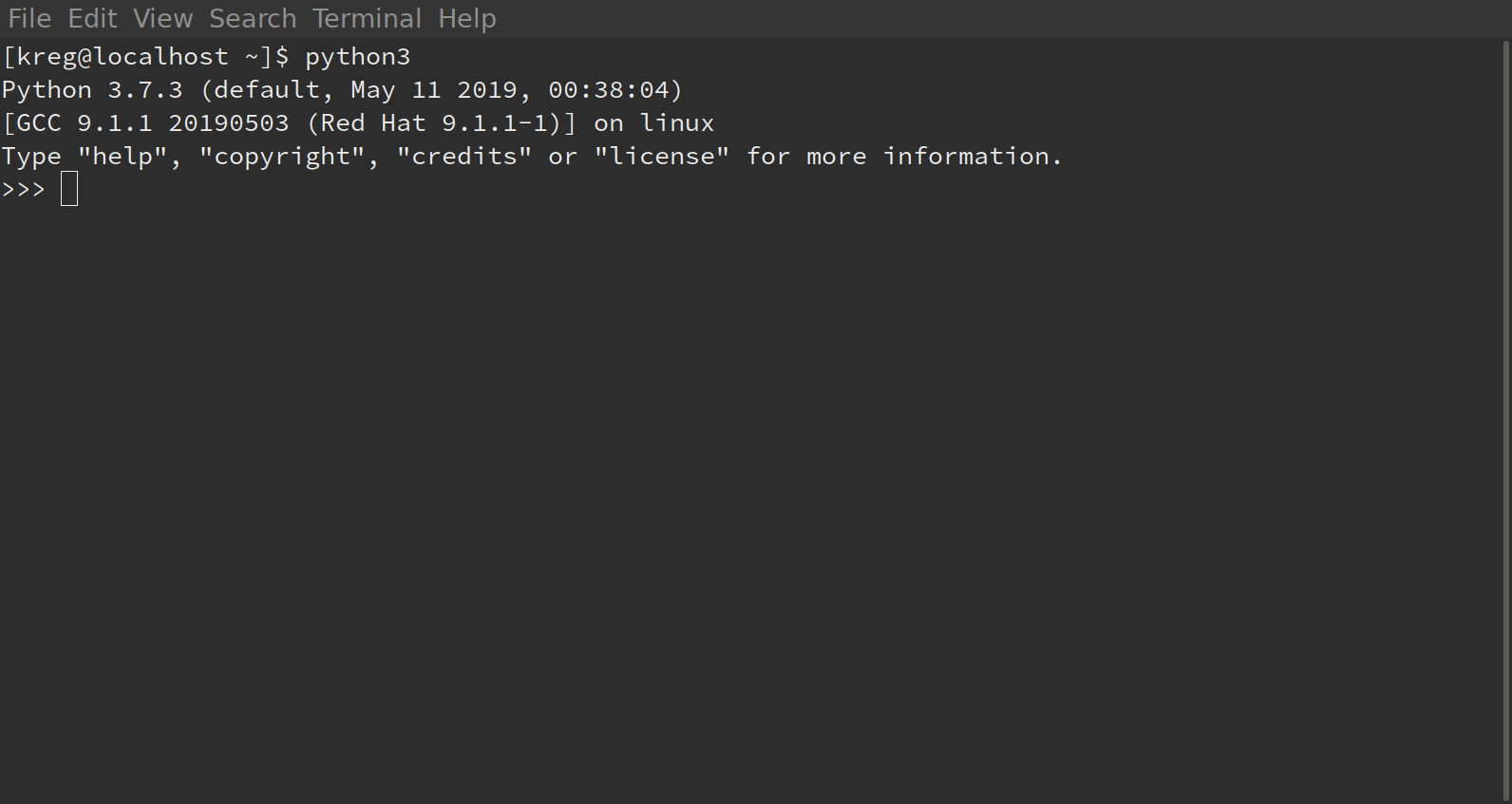
As you can see, I'm currently using python version 3.7.3